MozillaThunderbird still working when you close the program
How to fix the problem when Mozilla Thunderbird remains in memory after closing
I use Thunderbird for more than ten years. I simply cannot migrate to
anything else. Unfortunately, Thunderbird has one annoying feature (or a bug): it stays in memory when
you close the program using the X button at the top right corner. Why is that bad? Well, if you try to
close the Thunderbird that way, and then you start it again, it will start behaving oddly. It will
either stop recieving mails, or get stuck when sending an email. It will simply work bad.
To remedy this, it is recommended that you close the Thunderbird by using
the Exit option from the File menu. However, I got used to close the application by clicking on the X
button so much, that it is annoying for me to change my habits and do some extra clicks (instead of a
single one).
Even worse, some people claim that the Thunderbird remains active
even if you go to the File menu and choose the Exit option. I am almost sure that it happend with
my Thunderbird too, couple of times.
So, I have decided to do something with that problem, and today I have created a batch file with the
following content:
taskkill /IM thunderbird.exe /F
start "Thunderbird" "c:\Program Files (x86)\Mozilla Thunderbird\thunderbird.exe"
Instead of clicking on the Thunderbird icon, I click on the shortcut on my desktop which points to this
batch file.
What this batch file does? It kills the remaining Thunderbird instance
before starting a new one. The "/F" switch forces the kill (just like the "kill -9" in Linux), while
"/IM thunderbird.exe" is the image name of the process to be killed.
Make desktop shortcut to a batch file work on Windows 10
This brings us to the second problem: on Windows 10, if you create a shortcut on the Desktop which points
to a batch file, it doesn't work (if you double click on that shortcut, nothing happens).
You need to edit the newly created shortcut and add the following text in the Target field, just before the
original command:
C:\Windows\System32\cmd.exe /c "original command"
For example, my batch file is in the C:\Tools folder. This means that the original shortcut had the content
of the Target field like this:
C:\Tools\thunderbird.bat
Now, the modified Target looks like this:
Pay attention that you need to put the original command in double quotes.
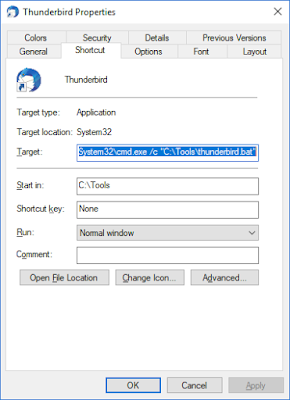
Comments
Comments powered by Disqus